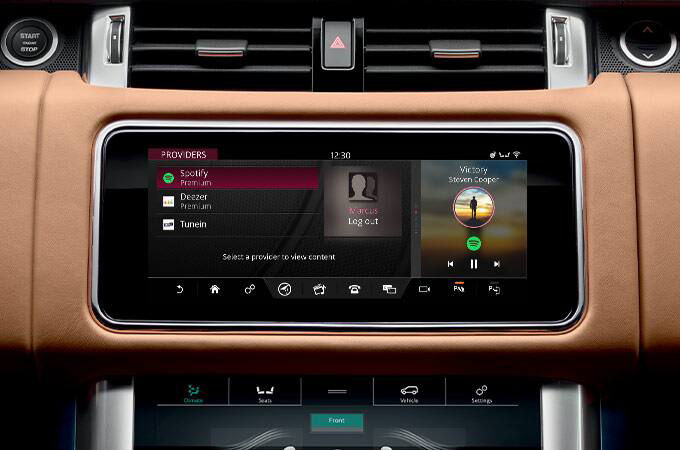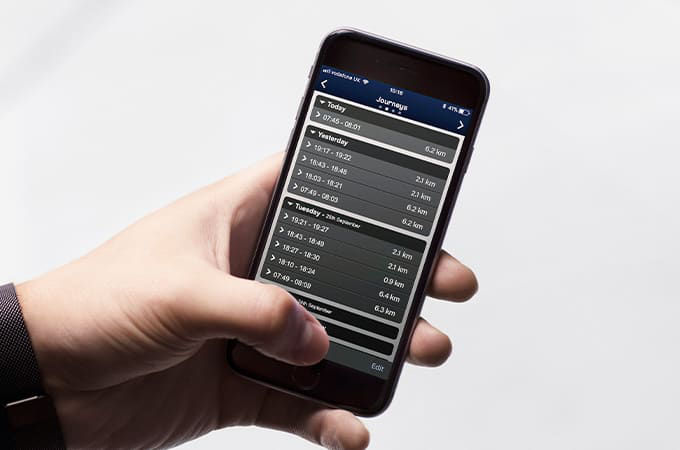OVERVIEW
-
What software can be updated in my vehicle?
Both your car’s InControl Touch Pro and the vehicle connectivity systems can receive software updates. In our electric cars, software updates are also available for the battery energy control system.
-
How often will I receive Software Updates?
Software updates will be sent periodically to Land Rover vehicles, either when the need arises or when issues are identified with existing vehicle software.
-
Do I need an InControl account for Software updates?
No, you do not require an InControl account to perform software updates.
-
Is my vehicle eligible for an infotainment system software update?
To receive InControl Touch Pro wireless software updates your current software needs to be at 18B or above. You can check the software version of your InControl Touch Pro system through your Touchscreen by going to ‘Settings’ > ‘All Settings’ > ‘Software update’. The version of the InControl Touch Pro will be displayed as a long string of characters: e.g. ‘S18B_18.25.3-174880’.
CONNECTIVITY
-
How do I connect my vehicle to receive Infotainment updates?
The InControl Touch Pro system can be connected either through a Wi-Fi connection or through the SIM card inserted into your vehicle. You can also use a hotspot connection through your mobile device but this may result in additional data charges.
-
How to connect my vehicle to receive Telematics/Battery updates?
When you activate software updates in the settings menu the vehicle connectivity/battery energy control system will be connected automatically. Vehicle connectivity system updates are only available in Telematics-enabled countries.
-
Are there data costs associated with a Software Update?
You may experience data costs if you connect through a SIM card inserted into your vehicle. In some countries, you will have received a SIM card on purchase of your vehicle. If used, you will not receive data charges for software updates.
HOW SOFTWARE UPDATES WORK
-
How do I know if an update is available?
When an update is available, you will receive a pop-up notification on your Touchscreen. You can also manually check for available updates by going to ‘Settings’ > ‘All Settings’ > ‘Software update’ > ‘Check for update’.
-
What do I need to do before installing an update?
To perform the update, you need to:
• Turn software updates on by going to ‘Settings’ > ‘All Settings’ > ‘Software update’
• Accept the Terms & Conditions prior to download/installation
• Download the update to your vehicle
• Maintain Wi-Fi or cellular connectivity during the process
• Keep your vehicle locked and alarmed for the installation to begin (for vehicle connectivity and battery energy control system updates only)
• If updating an electric vehicle, unplug the charge cable -
How do I perform an Infotainment update?
You will receive a pop-up on the Touchscreen when an update is available for download/installation. Once accepted, the download and installation process will begin. The update will not interrupt your driving experience and you can continue to use your vehicle as normal. Upon completion, you will receive a successful installation notification on your Touchscreen.
-
How to update the telematics or battery energy control module?
You will receive a pop-up on your Touchscreen when an update is available for download and, once downloaded, a second pop-up to install the update. Once you start the installation the process cannot be stopped. The installation may take up to 30 minutes. During this time you can access the vehicle but it cannot be driven until the update is complete.
-
I have accepted the download, can I still use my vehicle?
Yes, while the system is downloading you can continue to use your vehicle as normal.
-
How long does the Software Update installation take?
The installation may take up to 30 minutes. You will not be able to use your vehicle while installing Vehicle Connectivity and Battery Energy Control System updates. You can still use your vehicle when installing an update to your InControl Touch Pro.
-
How do I know when the Software Update is complete?
A notification on your Touchscreen will inform you when the software has installed successfully.
-
Do I need to have a signal for the installation to take place?
Yes, you need a mobile or Wi-Fi connection to download and complete the installation.
-
Can I stop the installation once it has started?
No, once the installation has started it cannot be stopped.
PROBLEM RESOLUTION
-
The download has failed, what do I do?
You can use your vehicle as normal. A failed download will not affect your vehicle’s functionality in any way. Please contact the Land Rover Customer Relationship Centre or your local Land Rover Retailer and they will investigate further.
-
The installation has failed, what should I do?
If your vehicle is experiencing issues when restarting following an update, please contact road-side assistance or your local Land Rover Retailer and they will investigate further.
-
I skipped the update but I now want to install it. What do I do?
You can access the update through your vehicle’s Touchscreen by going to ‘Settings’; ‘All Settings’; ‘Software update’; ‘Check for update’. If an update is available, a pop-up will appear giving you the option to download/install the update. If you prefer, you can visit your local Land Rover Retailer who will assist you with the update.
-
Can I update the software while out of the country?
Yes. However, this may result in roaming charges depending on your in-vehicle data plan.
-
Can I stop other people from updating my software?
Yes, you can add a PIN lock to your vehicle to protect your software update settings. To do this, go to ‘Settings’; ‘All Settings’; ‘Software update’ and select the lock icon.
-
What happens if I lose connection during a download?
If the connection is lost during a download, the download will pause until the connection is re-established.
-
Why haven't I seen a notification for the Infotainment update?
InControl Touch Pro updates require a Wi-Fi connection or for a SIM card to be inserted within your vehicle. Check your personal SIM is installed and working correctly. Or alternatively, visit your local Land Rover Retailer who will assist you with the update.
CAN'T FIND WHAT YOU'RE LOOKING FOR?
Your local Retailer will be happy to answer your infotainment questions in person or over the phone.
InControl features, options and their availability remain market dependent - check with your Retailer for local market availability and full terms. Certain features require an appropriate sim with a suitable data contract which will require further subscription after the initial term advised by your Retailer. Mobile connectivity cannot be guaranteed in all locations.