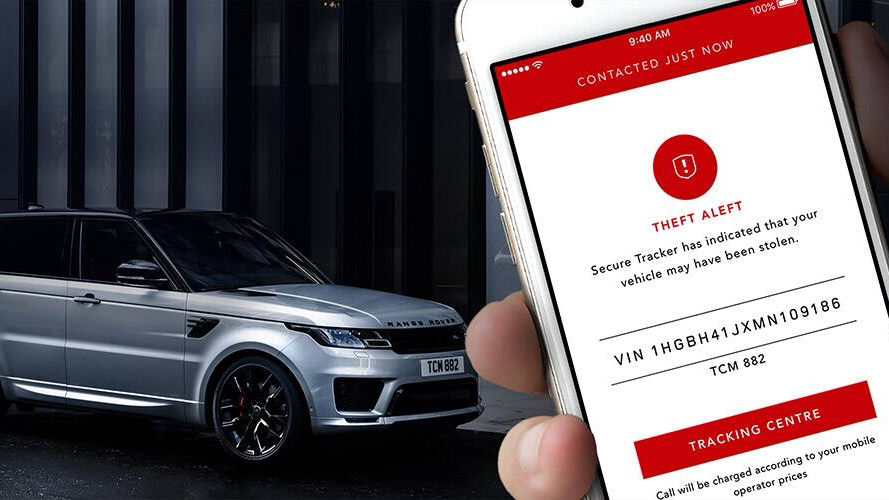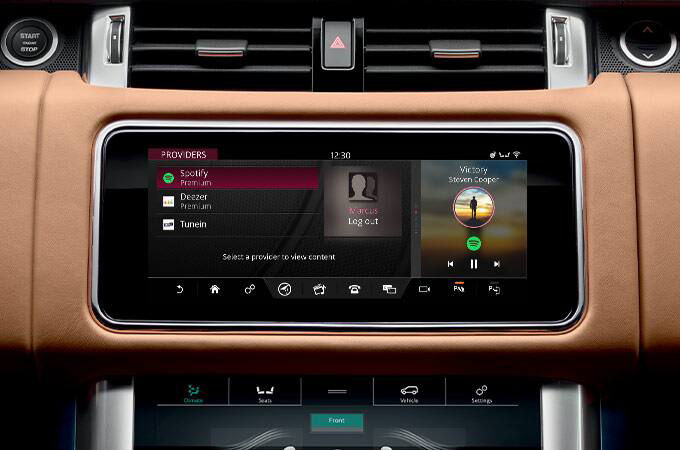SECURE TRACKER
-
Will Secure Tracker help to reduce my insurance premium?
Secure Tracker is Thatcham Category 6 Compliant. By having Secure Tracker activated you may qualify for a discount on your insurance premium.
-
What happens if I have Secure Tracker and my vehicle is stolen?
In the event of your vehicle being moved illegally, the Land Rover Tracking Centre will immediately alert you and will liaise with the police to pinpoint the exact location of your vehicle. If you believe your vehicle has been stolen, call the Land Rover Tracking Centre directly from your Remote smartphone app or 0345 600 4999.
-
If I have Secure Tracker what will happen if my vehicle is towed away?
If you know that your vehicle is going to be transported (e.g. towed or transported by train or ferry) and if you have an active Secure Tracker subscription, make sure you enable the Transport Mode feature. Once enabled, Transport Mode will be active for 10 hours only and will be automatically disabled when this time has elapsed. If your vehicle is being transported for more than 10 hours, make sure you reactivate Transport Mode. If you do not enable Transport Mode and your vehicle is being transported you will receive a theft notification from the Land Rover Tracking Centre.
-
Can I report my vehicle stolen when abroad in Europe?
If your vehicle is stolen while you are travelling in one of the countries listed below, you should contact the Land Rover Tracking Centre. The process is the same as if you were in your home country. Secure Tracker is available in the country in which you subscribed for the InControl services as well as in the following countries: Andorra, Austria, Belgium, Bosnia, Bulgaria, Croatia, Cyprus, Czech Republic, Denmark, Estonia, Finland, France, Germany, Greece, Hungary, Ireland, Italy, Latvia, Lithuania, Luxemburg, Malta, Monaco, Netherlands, Norway, Poland, Portugal, Romania, San Marino, Serbia, Slovakia, Slovenia, Spain, Sweden, Switzerland, Liechtenstein, Turkey, the United Kingdom and The Vatican.
SOS EMERGENCY CALL
-
What is the difference between a manual and an automatic SOS emergency call?
An automatic SOS Emergency Call is triggered if the airbags deploy or if a crash is detected. If these incidents occur, a call will be made automatically from the vehicle and the GPS location of your vehicle will be sent to the emergency services. A manual SOS Emergency Call is initiated when an occupant presses the SOS Emergency Call button within the overhead console.
-
Does the SOS emergency call use the driver's phone to connect?
No. The SOS Emergency Call uses a separate system with a dedicated SIM card embedded within the vehicle.
-
Where can I use the SOS emergency call?
The SOS Emergency Call service will be available in the country in which you subscribed for the InControl services as well as in countries where the emergency telephone number 112 is supported. NOTE: in countries that use the 112 number, voice calls only are supported, location information will not be sent to the emergency services.
-
What happens if the vehicle is involved in a crash and there is no phone signal?
The vehicle will make multiple attempts to connect a call if no mobile phone signal is found, a call cannot be made, the button will stop flashing amber and return to red.
-
What happens if I accidentally press the SOS Emergency call button?
If you accidentally press the SOS Emergency Call button a call will be initiated. Once the call is connected to the emergency response team, you must inform the agent that the emergency call was pressed by accident, otherwise, you may incur unnecessary financial costs.
OPTIMISED ASSISTANCE
-
Does the optimised land rover assistance call use the driver's phone to connect?
No. The Optimised Land Rover Assistance Call uses a separate system with a dedicated SIM card embedded within the vehicle.
-
Where can I use Optimised land rover assistance call?
You can use the Optimised Land Rover Assistance service in all countries covered by the Land Rover Assistance policy. If you use your Land Rover Assistance while travelling in another country covered by your policy, you will be connected to the roadside assistance services in your home country who will then arrange roadside assistance to your exact location.
-
What happens if the Optimised Land Rover Assistance button is pressed by accident?
If you accidentally press the Optimised Land Rover Assistance button, a call will be initiated. Once the call is connected, you must inform the agent that the Optimised Land Rover Assistance button was pressed by accident, otherwise, you may incur unnecessary financial costs.
-
If my Land Rover Assistance subscription expires before my protect services, will I still be able to place an Optimised Land Rover Assistance call?
The Optimised Land Rover Assistance feature included in your Protect services does not provide breakdown coverage in its own right, it rather enhances the service provided by your Optimised Land Rover Assistance subscription. When your Optimised Land Rover Assistance subscription expires the Optimised Land Rover Assistance Call button located in your vehicle will still connect you to the Optimised Land Rover Assistance call centre, however, you may be charged for any assistance provided.
REMOTE
-
What is Journeys?
Journeys enables you to record, save and export journey information. A journey is logged after the vehicle has travelled over 0.6 miles (1km) and the engine is then switched off. The route can be viewed on a map and the distance, efficiency, time taken and average speed can all be retrieved. Journey information can be viewed, deleted or exported into an Excel spreadsheet for expenses purposes. The Journeys functionality is available in the Remote smartphone app and through the My Land Rover InControl website. When you create your InControl account, you will be asked to select your journey preferences. You can switch off Journeys completely. NOTE: If you decide to enable Journeys you will be able to delete some or all journeys through the Remote smartphone app or the My Land Rover InControl website.
-
How do I enable or disable journeys?
The Journeys functionality can be enabled or disabled in the Remote smartphone app and on the My Land Rover InControl website. To view or change the status of the functionality go to "Vehicle settings" in the Remote smartphone app or on the My Land Rover InControl website. Switch the Journeys toggle to on if you want to enable Journeys, or off if you want to disable it. You will then be asked to enter your PIN and save your change.
-
Can my location be tracked in real-time?
Vehicles cannot be actively tracked unless an SOS Emergency call or Optimised Land Rover Assistance call is made or triggered, in such event the vehicle's location will be sent automatically to the emergency services and breakdown services. In addition, if you have Secure Tracker and have confirmed your vehicle as stolen then the location of your vehicle will be actively tracked.
-
Can I have one account and download the Remote Smartphone App on to two smartphones?
Yes. It is possible to download the app to more than one smartphone. However, the InControl Remote account username and password will be the same for both devices.
-
How do I get the app on my Apple Watch?
Once you’ve downloaded the Land Rover InControl Remote app to your iPhone, follow Apple’s instructions on how to download apps to the Apple Watch at https://support.apple.com/HT204784
-
Why can't I find the Journeys function in my remote premium apple watch app?
The Journeys function is only available in the Remote app on your iPhone, or via the My Land Rover InControl web portal.
-
Why can't I lock my vehicle/use beep and flash/use Remote Climate Control from the Apple Watch app?
Only vehicles equipped with the Remote Premium feature offer this functionality.
REMOTE PREMIUM
-
On models with an electric sunroof will the remote lock feature close the sunroof?
No, the Remote Lock feature will not close the sunroof.
-
How does the remote climate feature work?
Depending on your vehicle specifications and markets, the Remote Premium smartphone app will provide you with the ability to pre-condition your vehicle either via the Engine Start function or via the Fuel Fired Heater function. If you have a vehicle with an automatic transmission, the engine will be used to pre-condition the vehicle. You can select a target temperature and will then be able to remotely start the engine by pressing the "Engine Start" button and entering your InControl PIN on the Remote Climate screen of the Remote Premium smartphone app. Please note that some countries may prohibit or restrict the use of the remote engine start function. You must make yourself aware of, and you must comply with, all local laws in each country in which you intend to use or are using the remote Engine Start function. You can access our InControl T&Cs and privacy policy below our Connect FAQs. If you have a vehicle with a manual transmission, and the vehicle is fitted with the Park Heat option, the vehicle will be pre-conditioned using the fuel-fired heater. You will be able to pre-condition the vehicle by pressing the "Start" button and entering your InControl PIN on the Remote Climate screen of the Remote Premium smartphone app. The vehicle will then automatically decide whether to heat or vent depending on the current temperature. Remote Climate will only work using the Fuel Fired Heater if the vehicle is equipped with the Park Heat option, which you need to purchase separately. To conserve battery power certain non-essential Remote Premium features will shut down if the vehicle is not driven for 4 days (e.g. if you go on holiday). The Remote Premium smartphone app features will be automatically reactivated the next time the vehicle is driven. The Wake Up feature allows you to schedule a wake up of these features on your vehicle. Remote Premium can be programmed to power up on a date set by you through the Vehicle Wake Up screen of the Remote Premium smartphone app. All the Remote Premium features will be operational from this specific date.
-
Why are some / all of the remote premium feature buttons greyed out on my version of the remote premium smartphone app?
Certain Remote Premium features may be disabled in the Remote Smartphone App when factors prohibiting the use of those features are detected. When attempting to use a disabled Remote Premium feature, you will be presented with an error message explaining why the button is currently disabled for example:
• The engine is already running.
• No internet connection.
• A conflicting operation is in progress.
• The alarm on the vehicle has been activated. In this case, only the Alarm Reset function will be available.
• The Remote Climate operation time has been exceeded.
The Remote Climate feature can only be used for a limited period without the vehicle being driven. The Remote Climate feature will not activate when this time limit has been exceeded. The timer will reset when the vehicle is driven again. -
Why do I receive an error message when I request a remote climate operation?
In order to execute a Remote Climate operation, the conditions below must be met otherwise an error message will be displayed:
• The vehicle must be able to engage the parking brake.
• The engine temperature must be between -30°C and 117°C.
• No error with any required vehicle system has been detected. In addition, the Remote Climate feature will not function if:
• The vehicle is unlocked.
• A window, door, boot, or bonnet is open.
• The hazard warning lights are turned on.
• The vehicle is being used by someone. For example, a person inside the vehicle is interacting with essential systems such as the brake pedal, accelerator or start-stop button. -
Why do I receive an error message when I request an InControl Remote Smartphone App operation?
Remote Smartphone App operations will only be able to be processed if a number of vehicle pre-conditions are met. The vehicle will check these pre-conditions before attempting to process any requested remote operations. If any of these pre-conditions are not met, an error message will be displayed on the Remote Smartphone App informing you of the reason for the specific error.
-
Why does the climate function show a different temperature than the one I set up using the Remote smartphone app?
Once you start the vehicle after using the Remote Climate function from the Remote smartphone app, the climate settings will default back to the temperature set up during the last vehicle cycle, so the temperature on the vehicle display will not sync with the app value.
GUARDIAN MODE FAQS
-
What activities can Guardian Mode detect?
The following activities will be detected by Guardian Mode* and will trigger an alert:
• Vehicle Alarm
• Vehicle Engine On
• Vehicle Unlocked
• Door Open
• Boot Open
• Bonnet Open
• Roof Open
• Window Open
• Alarm Unarmed
• Interruption on EV Charging -
Will a Guardian Alert be triggered with a genuine key?
Yes. Guardian Mode aims to maximise the security level for when customers are leaving their vehicles for a period of time and are feeling unsafe. You should deactivate Guardian Mode if you are returning to your vehicle.
-
Can I use other functions on the Remote App while Guardian Mode is on?
No. Please deactivate Guardian Mode if you wish to use other features on the InControl Remote App.
-
Is my vehicle eligible for Guardian Mode?
As long as you are subscribed to Secure Tracker or Secure Tracker Pro and have the latest InControl Remote App, you can use Guardian Mode.
-
How do I set up Guardian Mode?
Download the latest InControl Remote App from App Store or Google Playstore. From the main page, select the Security Button to go to the SECURITY screen and there will be toggle switch to select Guardian mode. You can then select a time period for when you want Guardian mode to be active. If any alerts occurred during this time a notification will be sent to the smartphone device as an app notification.
CAN'T FIND WHAT YOU'RE LOOKING FOR?
Your local Retailer will be happy to answer your infotainment questions in person or over the phone.
InControl features, options and their availability remain market dependent - check with your Retailer for local market availability and full terms. Certain features require an appropriate sim with a suitable data contract which will require further subscription after the initial term advised by your Retailer. Mobile connectivity cannot be guaranteed in all locations.
*Guardian Mode requires an internet connection, InControl account and Secure Tracker subscription. To continue using the relevant feature after its initial subscription period, you will need to renew your subscription and pay the applicable renewal charges.