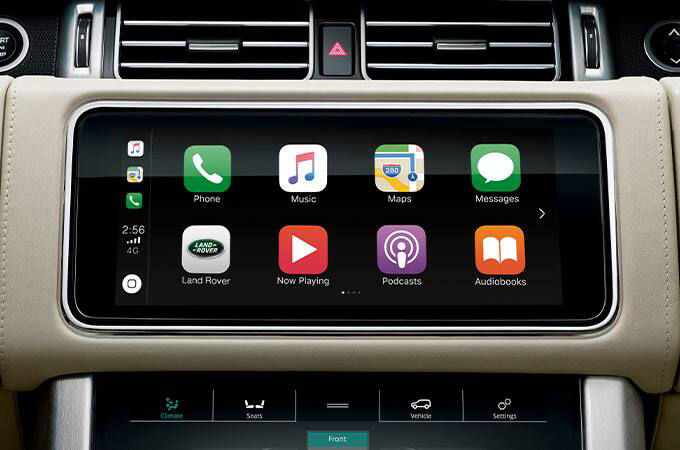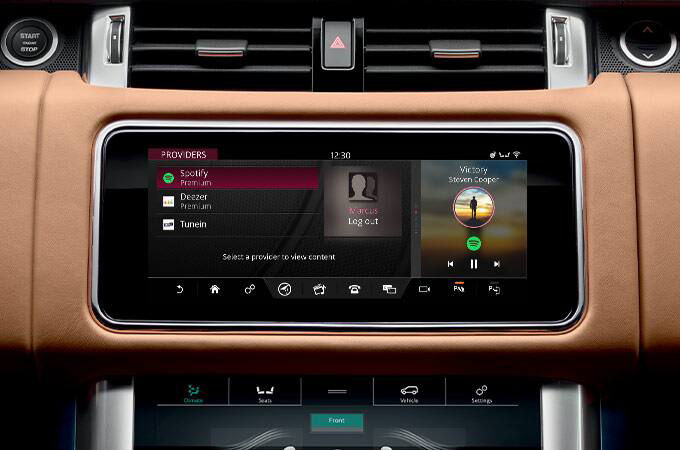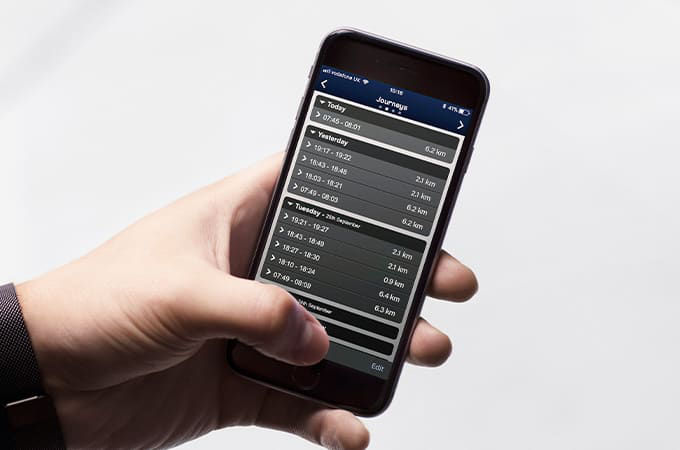RADIO
-
In the radio feature, are 'Favourites' similar to pre-sets?
Yes, your radio’s ‘Favourites’ provide a single list of all your favourite radio stations regardless of band e.g. FM, AM DAB – making it easy to navigate to your favourite station. (Previous systems required you to switch radio bands before selecting the pre-set.)
You can also add your favourite radio stations as a shortcut on one of your customised homescreens.
Alternatively, press the voice recognition button on the steering wheel and use a voice command to find the station. -
How do I add a radio station to my favourites?
From the ‘Now playing’ screen, or in the radio station ‘Find list’, tap the star icon. When the star changes from an outline to a solid icon, the station has been added as a Favourite. Stations are listed in the order you add them.
-
Can I change the order of my favourites list?
Yes. Press the edit icon at the bottom of the screen, and then tap and drag the station to a new position in the list. (This can only be done when your vehicle is stationary.)
-
How do I remove a station from my favourites list?
Tap on the star icon – once it reverts back to an outline that station will no longer be listed as a Favourite.
-
How do I switch between radio stations when I'm in media?
When in Media you can swipe left/right across the centre of the Touchscreen to change radio stations, TV channels or the track that’s playing.
-
How are FM stations organised in the media library?
When you select the ‘Find’ option from the ‘Now Playing’ radio screen it will list all available FM stations by frequency. However, if you prefer to reorder the list by station name, you can change this in Radio Settings.
-
How many TV/Radio favourites can I access directly from the cluster menu with the steering wheel controls?
Your first 14 favourites can be selected from the virtual instrument display. If the favourite you want is not available, you can reorder the list once your vehicle is stationary.
GENERAL
-
What capacity USB sticks can be used?
Please note that before any USB stick can be used you will need to reformat it as FAT32. Please make sure you save any data on the USB stick as reformatting will erase all data.
-
Can I use portable media storage drives?
We don’t recommend it as the power consumption for these drives varies significantly.
-
Which media formats are supported for playback of music and video?
Touch Pro supports a wide range of audio and video formats including:
Audio formats: AAC, Dolby, DTS, FLAC, MPEG 1, 2, 3, WMA, PCM, WAV, Apple Lossless
Video formats: AVI, DV, 1, 2, 4 including Xvid and QuickTime, H.263, H.264, WMV, MKV -
Is USB 3.0 supported?
Yes.
TV
-
Can I view more than one TV channel in my vehicle?
Depending on your vehicle’s specification and the reception quality, it may be possible to view up to three channels simultaneously.
Multiple TV antennas located in the vehicle’s architecture make it possible to view one channel on the left rear screen, a second on the right rear screen, and a third on the front Touchscreen. However, the front Touchscreen is only viewable if the vehicle is stationary – once the vehicle is moving only the audio will play.
When one TV channel is being viewed, the signal from multiple antennas combines to help provide a stronger signal and improve picture quality. -
When I insert a DVD into the drive slot, why doesn't it play automatically?
To avoid interrupting the media source that’s currently playing. This function is especially useful for vehicles equipped with a Rear Seat Entertainment system. In this case, to avoid disturbing other passengers, the DVD may be played on the rear screens with the audio played over the wireless headphones.
REAR SEAT ENTERTAINMENT
-
Can I control the monitor content on the rear screens from the front of the vehicle?
Yes, select the media playing screen from the front Touchscreen and tap ‘rear media’. You can now see what each screen is currently playing.
From this screen, the front passenger can also change media sources and/or channels/stations/tracks, depending on the source in use.
The driver can also choose to listen to the same audio as the Rear Seat Entertainment over the cabin audio. At this point, the rear passengers will have full control of the cabin audio volume.
Please note that only front or rear passengers can have access to the volume control at one time. It’s not possible for the volume to be adjusted from both the rear and front of the vehicle simultaneously. -
What features are available in the new rear-seat entertainment system?
The Rear Seat Entertainment system features include the following:
• 2 x HD 10.2” 16:9 displays that can be hidden when not in use
• An all new user interface design
• A wide range of connectivity for support of various devices such as smartphones/tablets:
• 2x USB 3.0 interfaces
• 1x HDMI interface
• 1x Dual purpose HDMI / MHL inputs
• On-screen controls for all media, climate and heated/cooled seats (subject to vehicle specification)
• Supervisor controls for front passengers to control or monitor usage
• Wireless headphones with support for Dolby Virtual Surround Sound A new navigation system (not available in Japan) provides the following capabilities:
• Full journey status information
• Full search capability and map browsing (online search if the vehicle has a mobile data connection)
• Satellite imagery (data connection required)
• A function allowing rear passengers to propose destinations to the driver -
In the rear media 'supervisor' screen, what is the function of the lock button?
This locks the remote control and prevents users in the rear of the vehicle from changing the channel or volume. This function can be particularly useful when you’re carrying young children in your vehicle.
-
Can I mute/adjust the cabin audio volume from the rear of the vehicle?
If audio is playing over the vehicle’s sound system, rear passengers can be provided with control of the cabin audio. The remote control unit can then be used to adjust or mute the volume if required.
When listening to rear media using the vehicle’s wireless headphones, the volume control is located on the side of the headphones.
ONLINE MEDIA
-
Will the app be automatically available?
Yes, Online Media will appear in the Source Selection list.
-
Which regions are supported?
Online Media is available in the US, UK, France, Italy, Germany and Spain.
-
When will other music streaming services be available?
Announcements for other music streaming services will be released when available.
-
Why isn't online media available in my vehicle?
Online Media will launch on certain Land Rover vehicles built from September 2017 onwards, so if your vehicle is older than this then you will not receive the app.
-
Why do I need to log in?
By signing into your LIVE account within the vehicle, you can access your own personal account and listen to your favourite tracks, artists, albums and podcasts.
-
What is Live/InControl account?
This can be created on the InControl Portal and the same details are to be used to login to Live in your vehicle.
• The link for Land Rover is: www.incontrol.landrover.com/jlr-portal-owner-web/select -
The choices for My Media, Search and Discover are grayed out. Why can't they be used?
These options are available only if the user has TuneIn services activated and enabled. If the user has not activated media services, these options are not usable.
-
Which Land Rover controls are available with Online Media Player?
The Online Media Player takes over the primary viewport on the dashboard display. The customer continues to have access to JLR’s status information on the main screen, cluster and if using Velar, the lower screen will also display Online Media. On the display, the primary window contains the display for the Online Media Player. The secondary window, or “Side Panel,” permits the user to jump to other apps of the vehicle and to components of the Online Media Player such as playlists or history.
-
Can the online media player be controlled by voice?
Customers can employ the Land Rover voice controls through the Voice button on the steering wheel to invoke the Online Media Player by using commands such as “Launch Online Media” or “Launch player.” However, the Online Media Player only works via the touchscreen.
-
What languages in Online Media available in?
Online Media will be available in 31 languages. Provider content will not be translated.
-
Why does my content not play all of the time?
Content availability is dependent on network strength as it is being streamed online. Please ensure that you have a good network connection when using Online Media.
-
Why do search results from TuneIn differ which I search for the same thing twice?
Search results from TuneIn will vary as they are based on live radio stations from around the world.
-
How do I repeat all songs/an entire album?
This will happen automatically. The repeat function all is always on, which is why ‘Repeat the Current Song’ is the only available option.
-
Can I rip CDs to touch Pro's media library?
Yes, the onboard Gracenote database matches the track information as well as album and artist artwork. Once you insert the CD, an icon will appear next to the playback controls allowing you to rip it.
-
Can the Gracenote database be updated to accommodate newly released albums?
Please contact your Retailer for the latest software updates.
-
When I'm viewing the media player screen and I press the power button, the screen doesn't turn off - instead, the homescreen is displayed. Why is this?
For your convenience, the homescreen automatically displays to help you navigate to another feature.
-
I have selected carousel view, so why is my music shown as a list?
Carousel view is only supported for Sirius XM Satellite Radio (US and Canada only), media library and USB sticks.
-
Sources in the media player are sometimes shown in different positions, why is this?
Sources shown in the media player are based on those available at that time, either physically or wirelessly. As these can vary from journey to journey, sources are arranged dynamically based on usage. Radio is always placed in the top corner. To the side of Radio, the last used source is always shown, and so on. If a source isn’t available, then it isn’t shown. For example, if the USB stick is not currently inserted, it will not show in the media sources list.
CAN'T FIND WHAT YOU'RE LOOKING FOR?
Your local Retailer will be happy to answer your infotainment questions in person or over the phone.
InControl features, options and their availability remain market dependent - check with your Retailer for local market availability and full terms. Certain features require an appropriate sim with a suitable data contract which will require further subscription after the initial term advised by your Retailer. Mobile connectivity cannot be guaranteed in all locations.