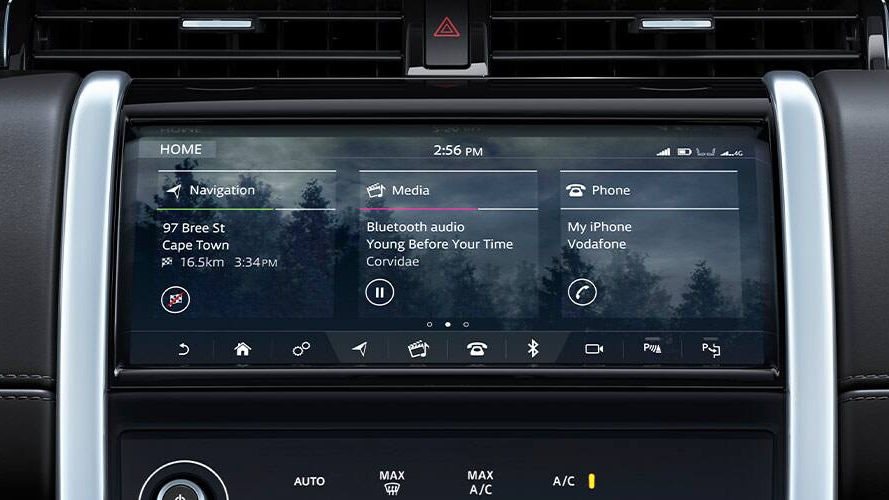STEP 1. ACTIVATE YOUR INCONTROL ACCOUNT
To benefit from your Land Rover’s connected services and subscriptions, you will need to set up your InControl account and register your vehicle. This happens on the Land Rover InControl website. Once set up you can view your vehicle’s status, journey history and link 3rd party accounts (such as Spotify) through your InControl Account.
Your InControl Services will not be active until you have created an account and completed all of the below steps.
PURCHASED A USED LAND ROVER?
If you have bought a used vehicle, you will need to check that it is fitted with InControl.
The overhead console of your vehicle should have two flaps which can be pressed open to reveal the SOS Emergency Call button (SOS icon) and the Optimised Land Rover Assistance button (spanner icon). If the SOS Emergency Call button light is on and the Optimised Land Rover Assistance button light is off, you can create and activate your InControl account using the link above.
If you notice that the Optimised Land Rover Assistance button light is illuminated please contact your retailer for assistance, as you will not be able to link your vehicle to your InControl account.
STEP 2. INSTALL SIM CARD AND SET UP CONNECTIVITY
Depending on your system, insert the SIM card into the slot marked ‘SIM’ or ‘MICRO SIM’ in the centre console. Ensure the SIM is fully inserted with the gold connectors facing upwards.
Once inserted, use the link below to set up your data connectivity.
STEP 3: SET UP YOUR NAVIGATION SERVICES
When you first use Navigation, you will be asked to create your profile and account. This allows you to save favourite destinations, previous journeys and navigation settings.
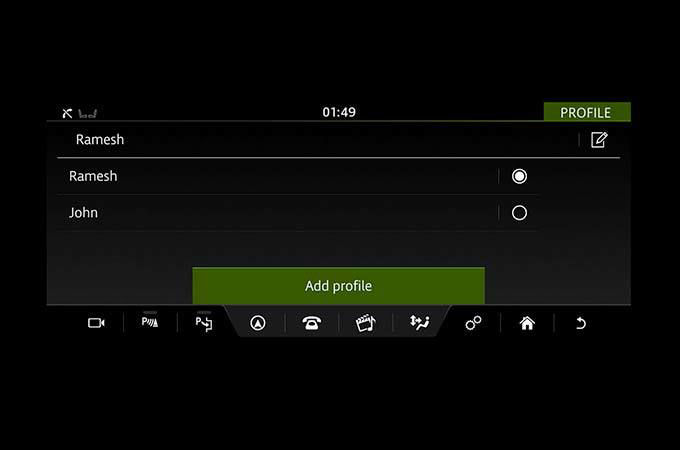
CREATE A PROFILE
Once you have named your profile, you will be prompted to scroll to the bottom of the page. You now have a choice to ‘Turn on all features’ – these include historic traffic patterns and real time traffic information – or ‘Continue offline’ to disable all connected navigation features. A profile is required to allow more than one user of the navigation system. At least one profile must be created to use the system.
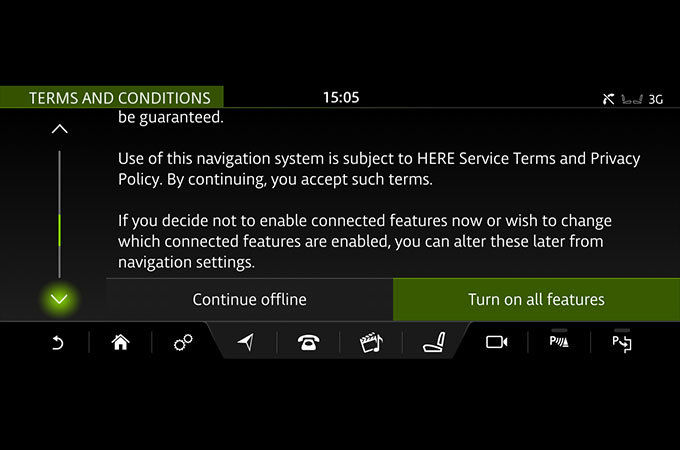
CREATE AN ACCOUNT
Once your profile has been created, you can create an account by selecting ‘Sign in’ on the main navigation screen. You will be prompted to accept the ‘Navigation Terms and Conditions’, which you can access by typing the given URL into your browser.
A navigation account allows you to download map updates, share places and your destination ETA to friends & family as well as sending destinations & places of interest to your vehicle via the InControl Route Planner App or website.
STEP 4: CONNECT TO BLUETOOTH
Bluetooth technology allows you to remotely connect a compatible mobile phone and its apps to your Land Rover. The device can then be controlled via voice activation and from the steering wheel or touch-screen for added convenience and safety.
For detailed information on how to pair your particular brand of phone, please visit our dedicated Connectivity centre.