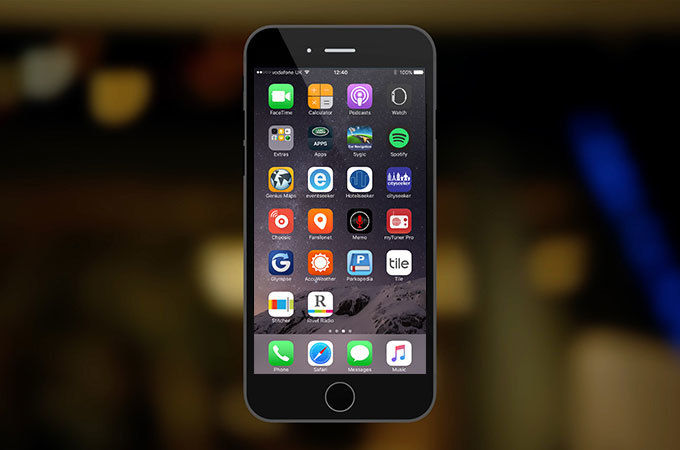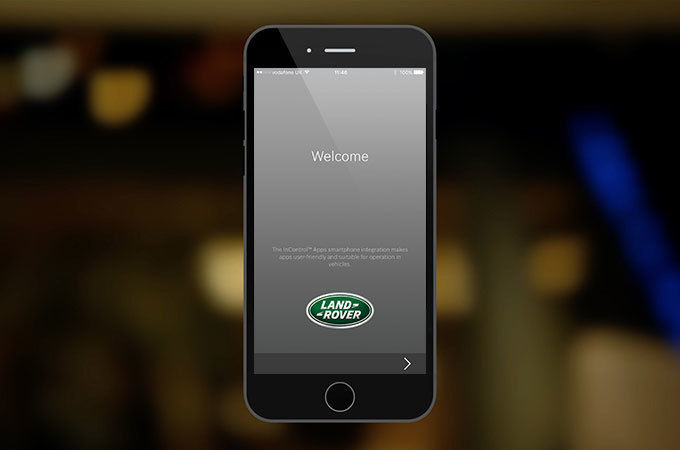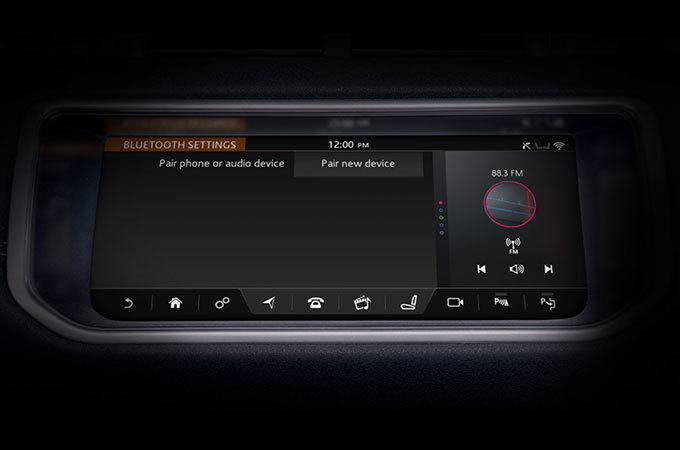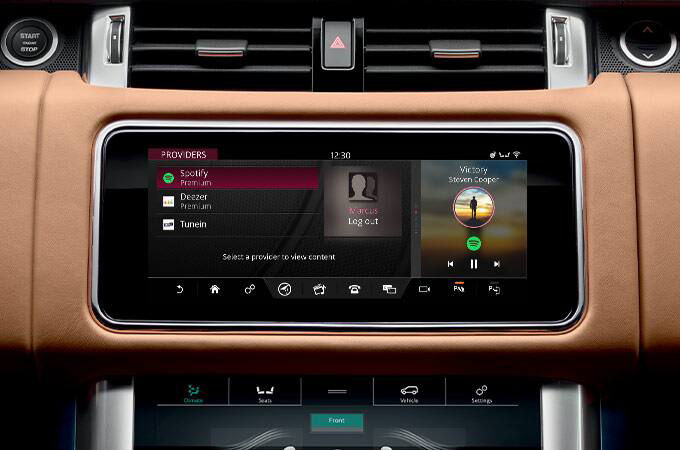InControl Apps is our interactive set of smartphone apps designed to be used specifically with InControl. Once connected via USB, the apps on your Touchscreen will have the same look and feel as they do on your device.
DOWNLOADING INCONTROL APPS
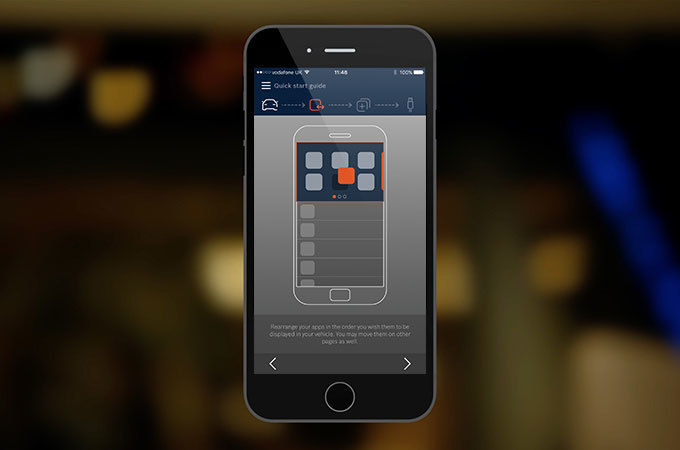
STEP 3
You will now be prompted to follow the Auto Quick Start Guide to complete your set up.
CONNECTING YOUR SMARTPHONE WITH INCONTROL APPS
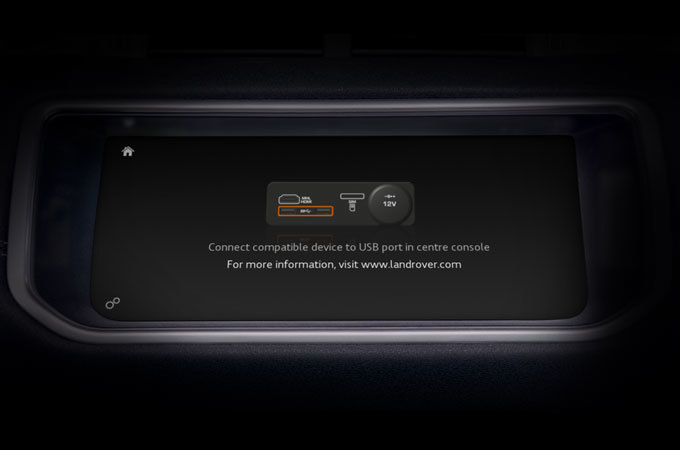
STEP 2
Using the USB connection lead that comes with your smartphone, connect your phone to the car USB port.
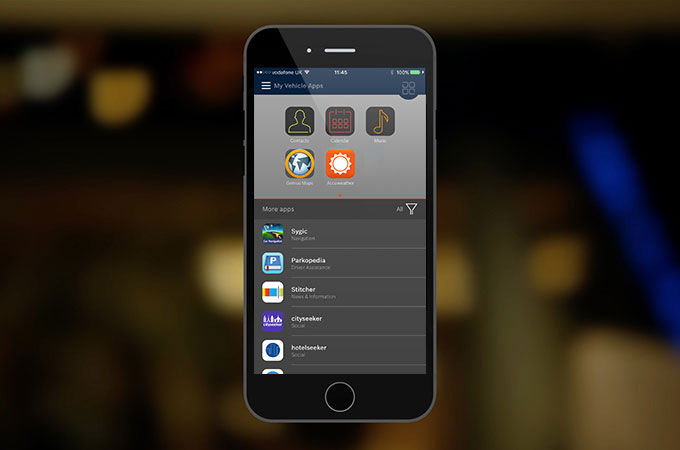
STEP 3
If you are using an iPhone and InControl Apps is not already running, you will be prompted to open the app. If using an Android phone, you can select ‘Always Allow’ when prompted, which will forego all future prompts.
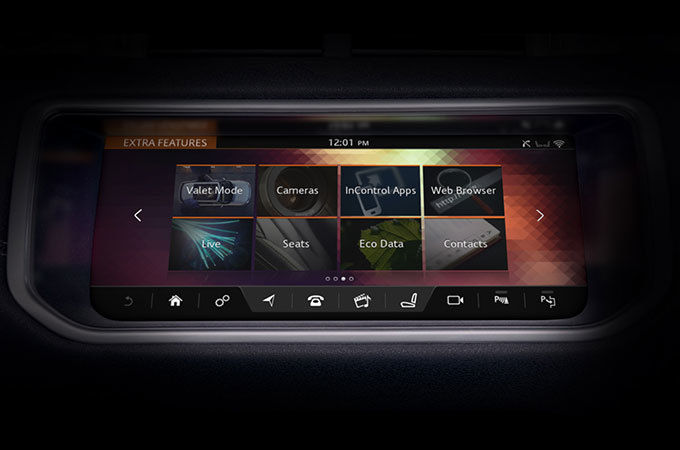
STEP 4
Select ‘InControl Apps’ from the Touchscreen. Only apps that have been through Land Rover’s approval process are available to use with InControl Apps. Some of these apps may be subscription based.
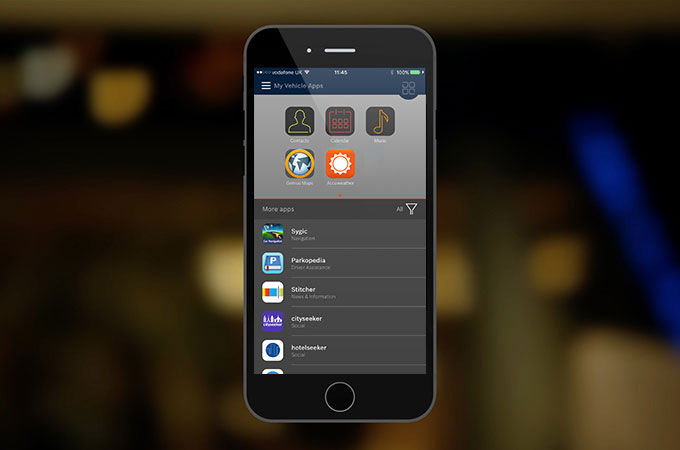
STEP 5
On the Touchscreen you will now be asked to select either ‘View’ (use apps with no audio) or ‘View and Listen’ (use apps with audio e.g. music players and calls).
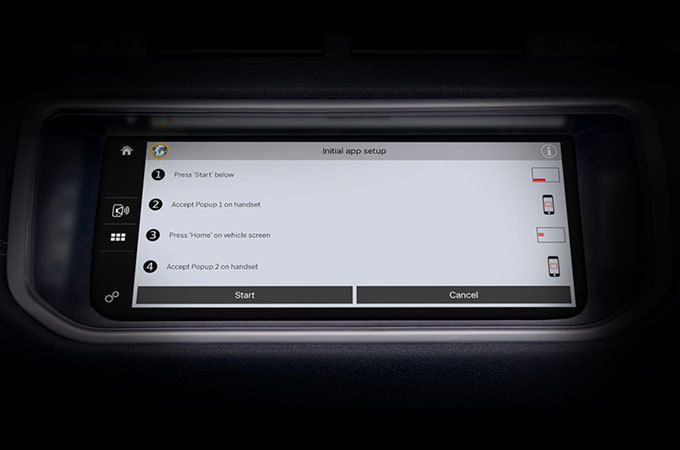
STEP 6 (APPLE DEVICES ONLY)
iOS InControl Apps now requires a short approval step to enable each compatible app in your car. This step is only required once. On your Land Rover’s Touchscreen, select the greyed-out app you would like to open and follow the instructions displayed on the left.
MORE WAYS TO ACCESS YOUR APPS
Google Play Store is a Trademark of Google LLC.
Android Auto is a Trademark of Google LLC.
Apple CarPlay is a Trademark of Apple Inc.
Availability of third party applications may change in the future.
InControl features, options and their availability remain market dependent - check with your Retailer for local market availability and full terms. Certain features require an appropriate sim with a suitable data contract which will require further subscription after the initial term advised by your Retailer. Mobile connectivity cannot be guaranteed in all locations.
Compatible smartphones only.